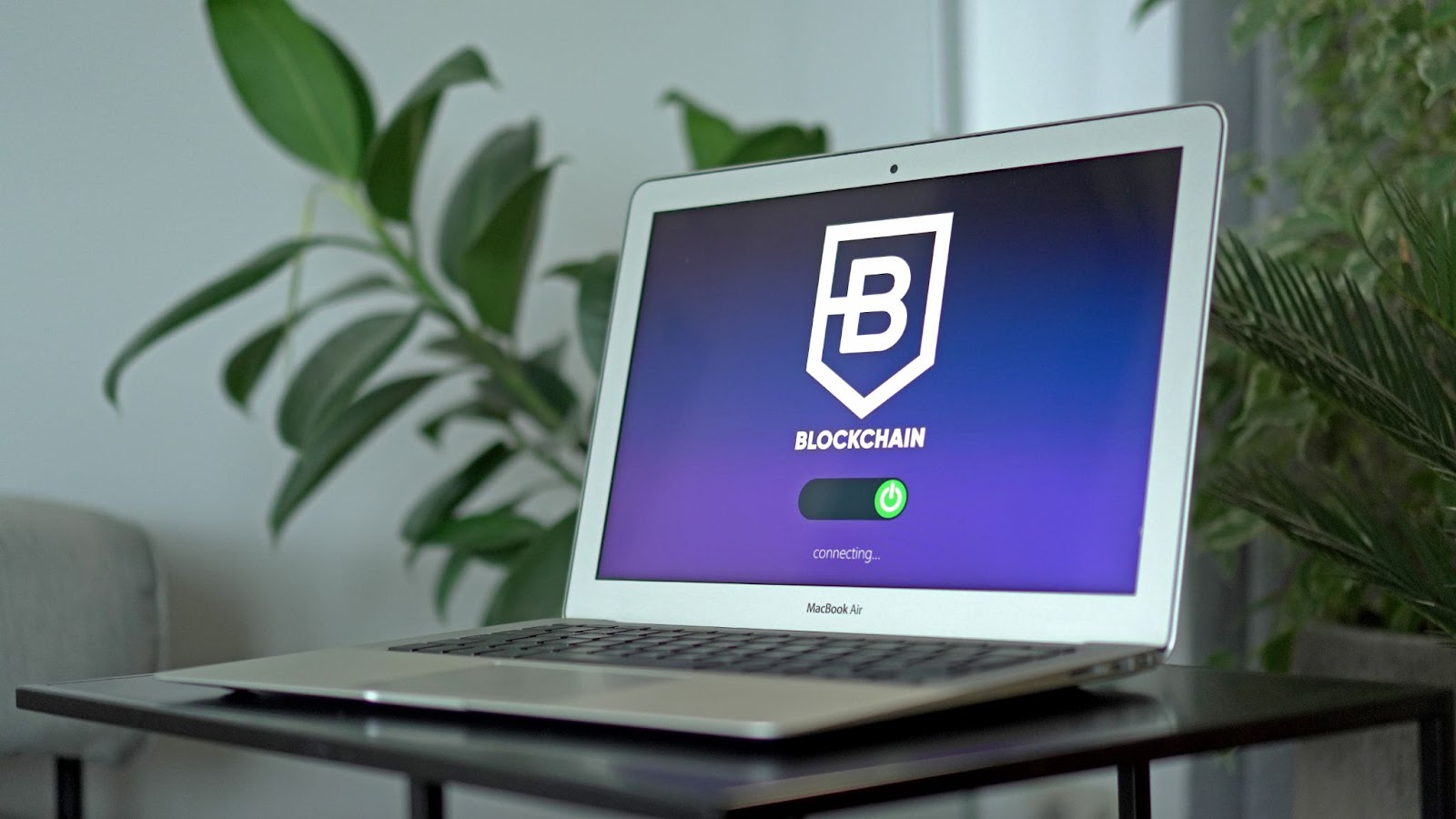iPhone 7 with iOS 10 released last month and is up for grabs in markets. Apple is known for its strong security of the devices and robust designs. But, like many the security issues with iPhone 7 are inevitable. Although Apple keeps on rolling out security updates; you have to take security measures in your hand and set up the security features by yourself to ensure your iPhone 7 security, follow these steps to set up the security features of your new iPhone 7.
Ensuring Your iPhone 7 Security, here are the guidelines to follow…
1. Set Up Touch ID & Passcode

Passcode
iPhone 7 has passcode features, like older devices, to lock your iPhone device. An unlocked device is accessible by another person who can use your data in harmful ways. Apple has two phone lock features: PIN and Fingerprint. To setup PIN code:
- Open “Settings” on your iPhone.
- Look for “Touch ID & Passcode” in the settings option.
- In Touch ID & Passcode window, Choose “Turn Passcode On” option to enable it.
- Enter your 6-digit PIN code, or choose “passcode options” for a four-digit pin code entry.
- Enter your PIN code again to confirm the settings.
Tip: It is a recommendation to select a 6-digit PIN code entry because larger PIN codes have a large number of combinations to crack.
Touch ID
iOS 10 introduced a new feature “Touch ID.” You can stop entering your PIN codes repeatedly, with a finger touch. To allow this feature in iPhone device, you must have turned ON PIN code first. To enable this feature:
- Dry and clean your home button and your finger/
- Open these options, Settings and then Touch ID & Passcodes.
- Pick up your device in your natural way and then press “Add a fingerprint” option.
- Slightly touch the home button with your finger or thumb – but be sure not to hard press Remove your finger from the button upon vibration or prompt.
- Slowly keep on tapping on the screen, to make adjustments of the finger positions.
- After adjustment, on the next window adjust the edges of your Pick up your device in your usual way, and tap on the screen home button with fingertips edges.
- If it fails, repeat the steps with another finger.
Tip: It is a recommendation not to use Touch ID to unlock the device if you are concerned for law enforcement agencies to forcefully access your device.
Other Tips: You can enable these optional settings with your Touch ID and Pin code.
- Automatic Lock, Open Settings option in iPhone, go to Display & Brightness options, setup auto-time lock to your requirements, but do NOT set it to “Never” option.
- Erase Data, Open Settings option in iPhone, go to Touch ID & Passcodes options, open Erase Data and choose Enable. On 10 wrong-tries, the data will be wiped from your iPhone device.
2. Factor Authentication
You can allow 2-factor authentication and merge it with your phone number or trusted devices. It will send a message whenever someone or you tries to access your account from an unknown location. To enable this feature:
- Open Settings option in iPhone, go to iCloud option and select your Apple ID
- Look for the Password & Security option in the Apple ID option.
- Tap on the option “Turn On Two-Factor Password Authentication.”
3. Find My iPhone
Find My iPhone is pre-enabled in your iPhone 7. To check this feature Open Settings option in iPhone, go to iCloud option and select option “Find My iPhone.” And setup the option to Turn on “Send Last Location.”
4. Limit Third-Party Apps From Ads Tracking
You can place a limit on ad tracking of your Apple account by opening the Settings option, then Privacy option, and finally go to Advertising option window. Select the field “Limit Ad Tracking” and enable it. Select the option “Reset The Identifier” to clear it.
Tips: Use can also take advantage of the incognito mode in Safari web-browser to prevent location information.
5. Location Information
You can limit the location information requests from the apps installed on your iPhone device. To change it open Settings option on iPhone, then go to Privacy option window, and then Location Services option. Now select which apps you want to stop requesting location information.
Tips: You can prevent system apps from requesting location information. You can disable location information, by opening Location Services window option and select System Services option window. Now, Disable Frequent Location option; also clear history data from “Clear History” under Frequent Location menu.
6. Limit Data Access
People can access your unlocked iphone device to use your personal content in harmful ways. You enable iPhone to self-destruct messages function to automatically delete messages after a fixed period. To enable the feature, Open Settings option in iPhone, then go to Messages window option, now go to Keep Messages window option, and select the time period for self-destruct. Similarly, you can set a limit on your audio messages to Self-destruct after 2 minutes.
7. Use a VPN
VPN offers you the benefits of security, anonymity, and privacy. It hides your internet activities, and your app traffic by encrypting your iphone device. You can also access the geo-blocked website by using a VPN. You can find some iPhone VPN apps on Apple store.
8. Limit Lock Screen Notifications
In iOS 10 the notification limit is increased which shows previews of the messages you receive. You can place a limit to the previews of messages and widgets on your lock screen. You will have to manually change settings by opening Settings option on iPhone, then go to Touch ID & Passcode window option. Now, Disable apps manually to set a limit on previews.
Tips:
- Disable previews for email and messages apps.
- From iPhone lock screen remove the widget “Home Control”
- Disable Raise-To-Wake option (In iPhone Settings, go to Display & Brightness)
There are many iPhone 7 security issues that may arise, and Apple is really working up on releasing latest updates to combat them, but you are responsible to ensuring your iPhone 7 security. These guidelines to are surely going to help you get that done faster.