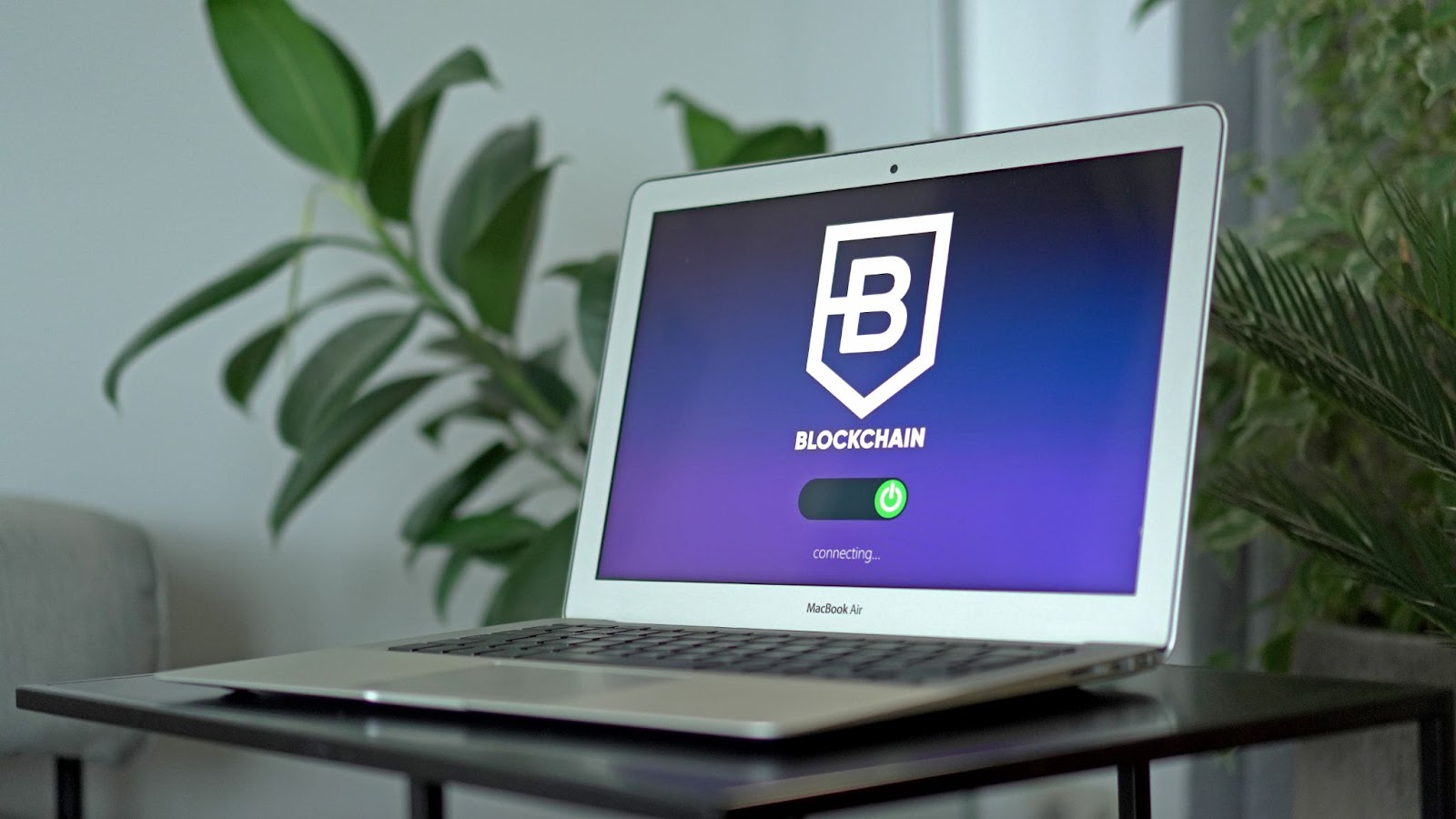If you don’t know how to use windows shortcut on your Google+ profile page. I have a list of shortcuts for you that you can use to make your google plus experience a better one.
List of Google+ Shortcuts
#1. How To Mention Others in a Post
If you wants to mention some of your friends in a single post or you’re commenting on a post and you wish to mention your friend just as you can do on twitter, use the trick; type your friend’s name and with the @ in front of the name or you can also press + button on your computer followed by the person’s name and it will show the person immediately. (e.g. @John Doe or +John Doe will give you this result ).
How: This option is used to link or comment about a person in a post. But, before the name of the person can show up,the fellow must be a google plus user or else the name will only show plain text instead of the hyperlink.
#2. How To Disable or Enable Comment
 I wondered the reasons why many used to argue that Google+ will flop when they are seeing new things that has not being in existence on the internet before when it comes to social networking site feature. With google plus, you can write a post and either enable comment or disable it so that you wouldn’t just be receiving bad reply on your words. You can write about a product review and disable comment on the message. This will make you save your privacy, if you’re sharing information to a specific group of people you can protect the tweet and make it invisible for other except those you want to view it.
I wondered the reasons why many used to argue that Google+ will flop when they are seeing new things that has not being in existence on the internet before when it comes to social networking site feature. With google plus, you can write a post and either enable comment or disable it so that you wouldn’t just be receiving bad reply on your words. You can write about a product review and disable comment on the message. This will make you save your privacy, if you’re sharing information to a specific group of people you can protect the tweet and make it invisible for other except those you want to view it.
After you made your post, you can click on the drop-down arrow on your profile page (?) on the right upper side of the post and choose any option you want, you can use the option to delete, disable and even use it to edit the post you recently published there.
#3. Easy Chatting
Press the button “q” to go directly to the chatting box to chat with your friends on google plus.
#4. Auto-Submit Post (fast publishing trick)
To publish your post on the google plus wall faster than writing and clicking on the submit button, you can use this feature to automatically send your post faster. Press the “Tab” and then press “enter” and your post will get published immediately.
#5. Cancel Posting Session
If you want to comment on a post and you later changed your mind that you don’t want to submit the comment again, then use this trick by pressing the “tab” twice, then press “enter” and then cancel the message.
#6. Fast Scroll to the end of the page
You want to navigate quickly to the end of the page of your profile wall, then press the “space” to drop down the page. (This tricks applies to all the web pages on your wall)
#7. Fast Scroll to the Top of the Page
This is the opposite of the level six above, with this, you can scroll to the top of the page if you are at the bottom of the page. To do this, press the SHIFT+space button and the page will scroll to the top.
#8. Mention, Chat and Post to Your Friend
If you have a message that you wanted to share with one of your friend, type the first letter of the person name and you will begin to see a drop down list of your friend’s name that starts with that letter just like that of facebook. Then select the friend name that you want to chat with and then start your message or to start chatting session.
#9. Moving From Post to Posts
While scrolling from one post to another on your wall, you can use this two shortcuts to navigate from one post to another. The word letter “j” goes for Next Post while letter “k” stands for Previous Post.
#10. Navigating Between Slideshows
If you are viewing slide shows of your friends, you can use the mouse scroll wheel to move from one photo to another in replacement for the normal mouse.
NB: Please remember that this tricks and shortcuts works for the desktop version of the Google+ only for now.