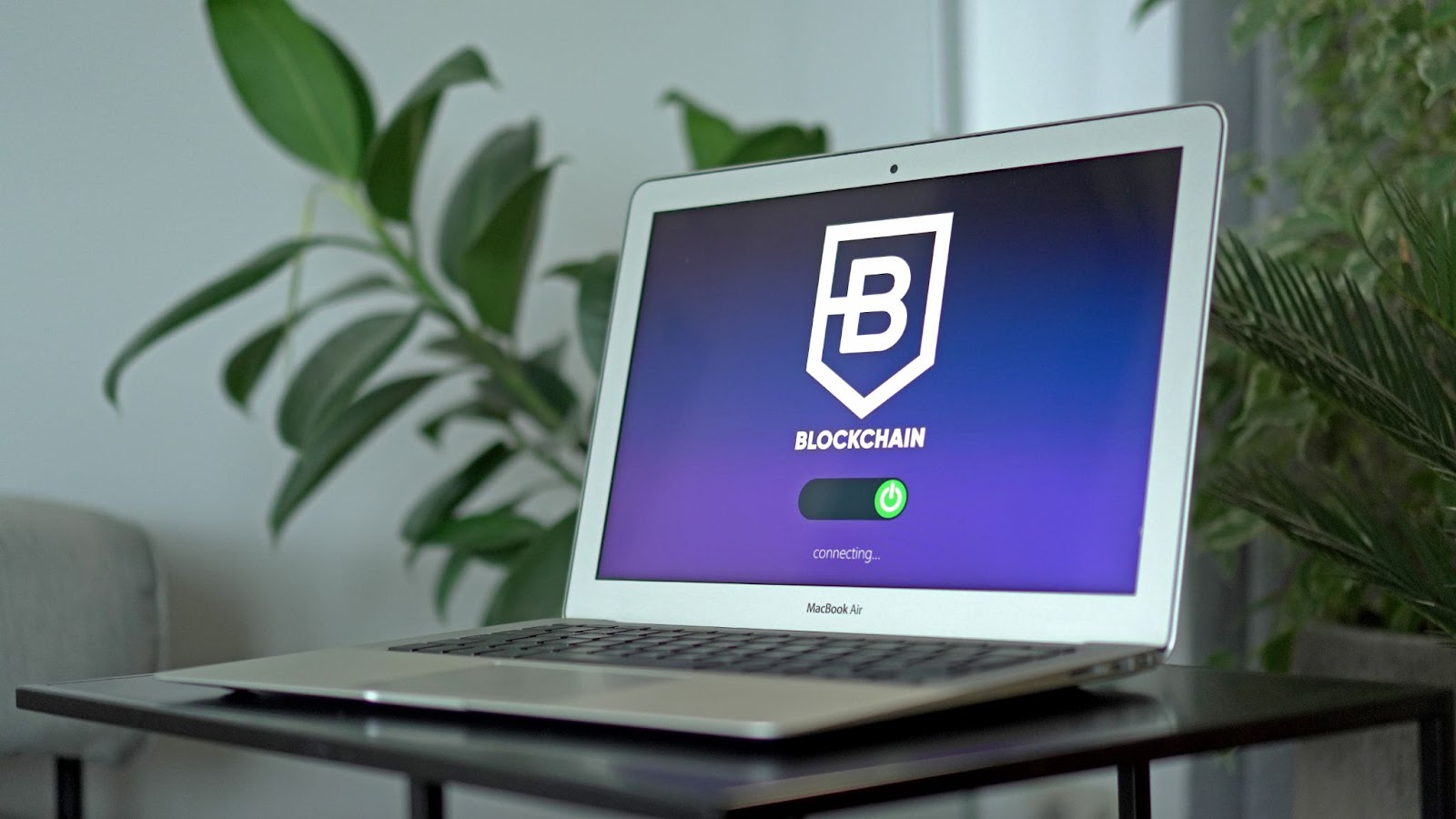If you are using any computer operating system for a very long time it can make you bore at times but I think you can try some customization to it in order to have some changes on the OS. In this article I will tell you that how you can set Windows 7 Login Screen text font size.
To start this trick, use these following methods:
1. Click on Start button and enter regedit. After enter it will show up regedit command right click on it and select Run as administrator as in the picture below.
2. In the Windows Registry Editor, navigate to the following key: HKEY_USERS\.DEFAULT\Control Panel\Desktop
3. Now in the right side, create a new DWORD value (32-bit) named LogPixels and then double click on for set its decimal value (make sure that you have set the value to decimal) between 90 to 150.
After complete of all this process you can see changes in Logon screen font.
Note: It may possible that you will see changes in desktop fonts also then you can restore old font settings using this below method:
1. Right click on Desktop then select Personalize option.
2. Check In the left panel for Display option and click on it then select Smaller option.
3. Now click on Apply after that I will ask you for Log off and Logon to apply changes. You can select Log Off and then Log On so that your desktop text font size become normal.
Sandeep is the founder of www.techfeb.com. In my free time I love blogging and I am a big tech enthusiast; if there is something new out there I got to try it out! As a wordpress developer, I also have a passion for Linux and Software testing .